Table of Contents:
Overview:
This article is all about ESP32 Troubleshooting, we shall discuss the most common errors encountered while working with ESP32 Board, We will also see how to troubleshoot them. In this article is dedicated to the ESP32 when programmed with Arduino IDE. The ESP32 has a few common problems, especially when you are trying to upload new sketches or install the ESP32 add-on on the Arduino IDE.
Find your issue in the following subheading and follow the procedure as suggested.
Note: This Tutorial “ESP32 Troubleshooting” is designed by assuming that you have the latest Arduino IDE installed on your computer.
If you don’t have the latest Arduino IDE installed on your machine, kindly download the latest ArduinoIDE executable file & get installed from the following link and comeback. Arduino IDE software Downloading page
1.Install ESP32 Add-on in ArduinoIDE
An add-on is available on the internet for the Arduino IDE that allows us to program the ESP32 using the Arduino IDE and its programming language. The process for the Operating system like Windows, Mac, and Linux are the same.
Note: The process is the same for all, in the case of Mac or Linux you may experience the GUI difference because I have used windows GUI screenshots for demonstration.
If you are not able to find ESP32 boards in the Arduino IDE, make sure you tap on the small arrow (highlighted in the figure below) to scroll all the way down through the boards:
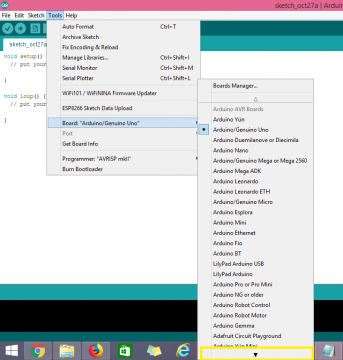
After clicking on the small arrow also you didn’t find ESP32 boards, Then you have to repeat the ESP32 Add-on Installation process again. Follow the below tutorials.
3.C:\\Users\\ User\\Documents \\Arduino\\ hardware\\ espressif\\ esp32/tools /xtensa-esp32-elf /bin/ xtensa-esp32- elf-g++”: file does not exist
After the successful installation of the ESP32 add-on, if you open the Arduino IDE and it still fails to compile code to your ESP32 board, it’s better to restart (Close current tabs and open again) the Arduino IDE and repeat the ESP32 add-on installation.
Note: Windows PCs can have multiple Arduino IDE versions installed (portable and local installations). Make sure you are running the Arduino IDE where you installed the ESP32 add-on.
4. A fatal error occurred: “Failed to connect to ESP32: Timed out… Connecting…”
Whenever you are trying to upload a new sketch/program to your ESP32 and it fails to connect to your board, it means either your ESP32 is not in flashing/uploading mode or You didn’t select the right board or com port.
Normally Arduino IDE sends some of the command sequences to put the ESP32 automatically in flashing/uploading mode. but in your case, Arduino IDE fails to send those commands.
Fix: Hold-down the “BOOT” button in your ESP32 board, tap on the upload the button, Whenever you see “Connecting….” message in your Arduino IDE bottom bar, release the finger from the “BOOT” button, After some time you will see the message “Done uploading”. after successful uploading a new sketch, press the “ENABLE” button to restart the ESP32 and to run the newly uploaded sketch.

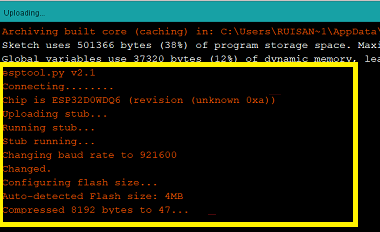
5. COM Port is not found/not available
If you plug your ESP32 board to your computer, but you can’t find the port available in your Arduino IDE as shown below.
It might be one of these three problems: 1. USB drivers missing 2. USB cable without data wires, 3. Your ESP32 is damaged.
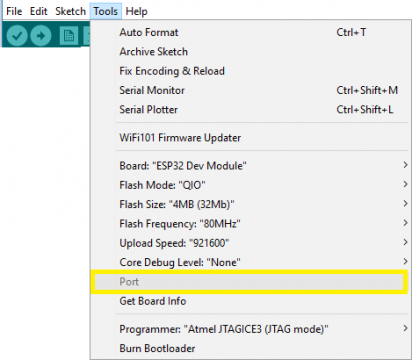
Case1: USB drivers missing
ESP’s COM port available, this means you don’t have the USB drivers installed on your computer. Take a closer look at the chip next to the voltage regulator on board and check its name. Most probably it will be CP2102. You can get this driver from the Silicon Labs website. After CP2012 driver installed, restart(Close current tab and relaunch) the Arduino IDE and you should see the COM port in the Tools menu.

Case2: USB cable without data wires:
Some of the USB cables from power banks don’t have data wires (they are for charging purposes only). So, your computer will never establish serial communication with your ESP32. Using a proper USB cable should solve your problem. To test your USB cable can transfer data, connect to your mobile and Computer, If you can transfer photos are Files using then it’s fine, If not you have to get a new data cable.

Case3: ESP32 is damage
If you have installed the right USB drivers & your data cable is okay… Then it may be the issue with ESP32 itself. Check whether your ESP32 is getting overheated or you can feel burning the type of smell around you. If yes you should get a new one.
6. Arduino IDE Serial Monitor is not working…
If the ESP32 is only printing weird text or gibberish messages in your Arduino IDE Serial Monitor, make sure you have the right COM port selected and set the right baud rate as shown below. In most examples, we’re using 115200 baud rate.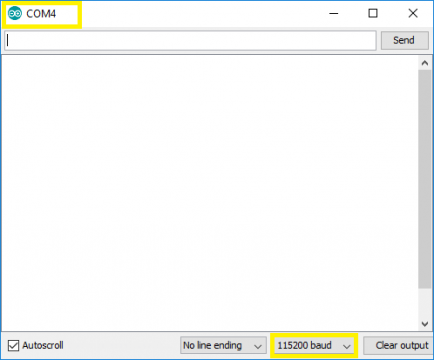
7. Error: “Brownout detector was triggered
When you open your Arduino IDE Serial monitor and the error message “Brownout detector was triggered” is constantly being printed over and over again. It means that there’s some sort of hardware problem.
It’s often related to one of the following issues:
- Poor quality USB cable;
- The USB cable is too long;
- Board with some defect (bad solder joints);
- Bad computer USB port;
- Or not enough power provided by the computer USB port.
Fix: Try with different shorter USB cable (with data wires), try a different computer USB port or use a USB hub with an external power supply.
